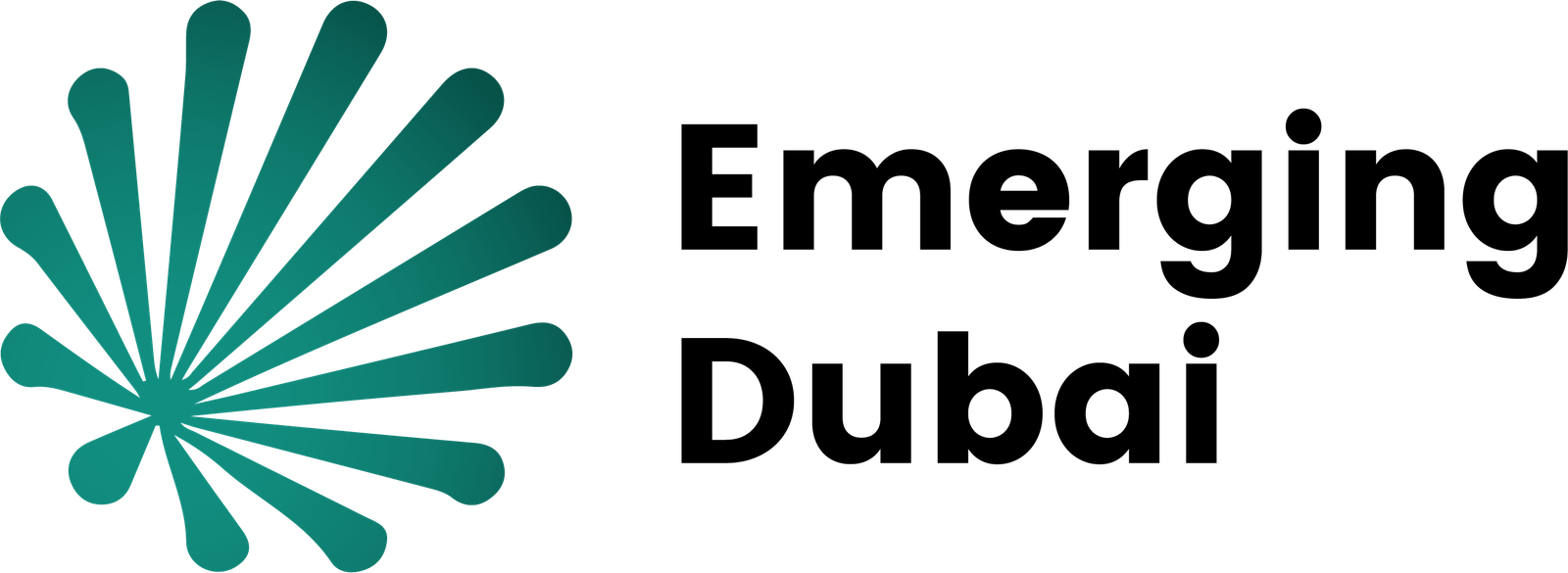Apple’s iOS 18 Maps Update introduces exciting new tools that make it easier and more enjoyable to explore the world around you. Among these updates, you’ll find detailed hiking trails that are perfect for planning your outdoor adventures. The app also now lets you create your own custom routes, whether you’re walking, driving, or biking. In addition, improvements in navigation and more detailed maps make it simpler to find your way. These enhancements make iOS 18 Maps an essential tool for anyone eager to discover new places with greater confidence and simplicity.
Hiking Trails
Apple has enhanced its Maps app by introducing iOS 18 Maps Update for iPhone users, building on a feature that was previously available on the Apple Watch. With this update, users can now access a comprehensive collection of hiking trails, covering all 63 U.S. national parks.
You can easily find nearby hiking options by searching for terms like “hikes” or “hiking routes,” which will display trails along with key information such as trail length, elevation, and user ratings. This new feature provides a convenient way for outdoor enthusiasts to plan their adventures with detailed and accessible trail data.
You can also read: New Features in iOS 18 Notes for Boosted Productivity
The app offers options to filter hiking trails based on various factors like distance, type of route (such as loops, point-to-point, or out-and-back), and elevation gain. You can save these trails for offline use, so you’ll still have access to essential information even if you lose cell service. This feature ensures you can navigate and reference trail details without needing an active connection.
When you zoom in on a hiking area, specific trails become visible, and you can select any trail to see detailed information. This includes the overall length of the trail, the highest and lowest elevations, and a segment-by-segment breakdown of the distances covered.
In the iOS 18 Maps Update app, hikes and trails are organized separately. When you search for a hike, the app directs you to a broader location where you can then zoom in to locate individual trails. It streamlines the process of locating a trail that suits your needs and preferences. Whether you’re planning a short walk or a challenging trek, the app makes it easy to explore and select the best route to suit your adventure.
Create Routes by Your Own
With iOS 18, Apple Maps now lets you create personalized routes, simplifying the process of planning your hikes. When you reach the starting point of a trail, you can choose the “Create a Custom Route” option. This feature allows you to mark points along your preferred path on the map, and the app will then provide information on the route’s total distance and elevation.
The app includes helpful options like “Reverse,” “Out and Back,” or “Close Loop” to automatically finish your custom route. When creating a hiking route, the app makes sure you stay on safe, established trails, so you don’t accidentally end up in dangerous or unfamiliar areas. This custom route feature isn’t just for hiking, you can also drop a pin on the map, tap “More,” and select “Create Custom Route” to plan routes for other activities as well.
Search Option In The Location
Apple Maps now features a “Search here” button to help you find new places more easily. When you search for a location, such as San Diego, and select this button, the app will search within the area shown on your screen rather than your current position. As you move the map around, the search results will update to reflect the new area you’re viewing. Also, zooming into a specific region will reveal the “Search here” button, giving you precise control over where to search for details.
Save Your Route
When you find a hike, trail, or custom route you like, you can store it in your Library for easy access later. Simply find the desired route and tap on “Add to Library” to save it. You can also rename these saved routes and add any notes or details you might want to remember. You have the opportunity to download the route for offline access. Additionally, you can add any location on the map to your Library by pressing the “+” icon. To view your saved routes, iOS 18 Maps Update go to the Maps app, tap on your profile picture, and select the Library section.
Library And Notes
In iOS 18, the Maps app now has a single Library section where all your saved items are kept. This includes locations, routes, guides, and pins, which were previously organized into separate sections in iOS 17. The Library also displays all recently added content, making it easy to access your latest saved information in one place.
In the Maps app, you have the option to select “Add a Note” for any location you tap on. This feature lets you record specific information or reminders about that spot. Your notes are saved only on your device and are not shared with anyone else, ensuring that only you can view them.